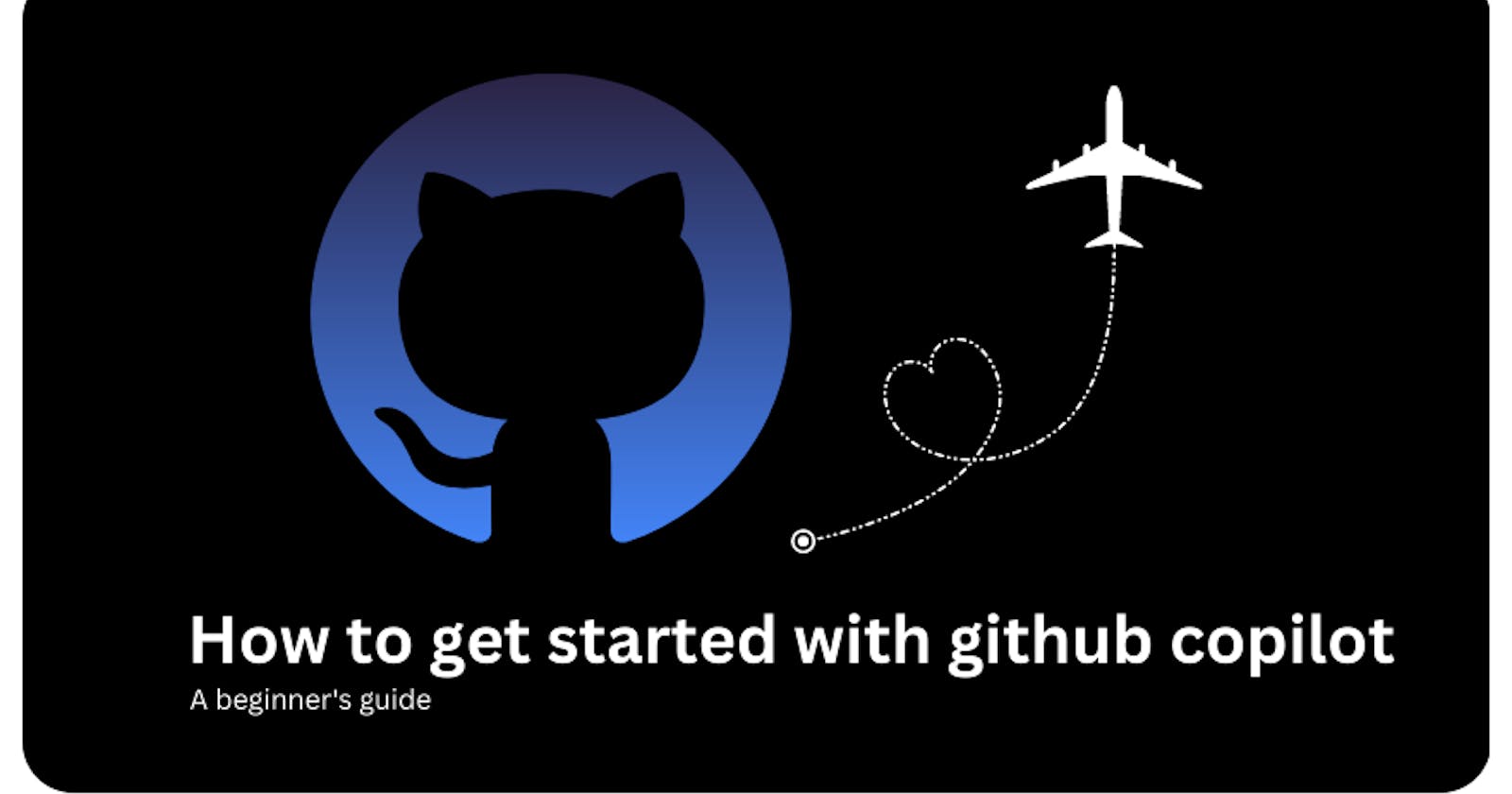GitHub Copilot is an AI-powered code assistant that helps developers write code more efficiently. It makes use of machine learning models that have been trained on a substantial corpus of code to recommend pertinent code fragments, functions, and even entire classes. When working on big projects with several lines of code, this tool can help software engineers save a ton of time and effort. Here's how to get started using GitHub Copilot if you're interested:
Step 1: Sign up for copilot
GitHub Copilot is generally accessible to all developers for $10 monthly or $100 yearly , you can also get it for free if you have sign up for github student pack and you have been confirmed as a student by github. Also, project maintainers of well-known open source initiatives can also use it for free. You must register on the GitHub Copilot website in order to access it, when your account is ready, you'll get an email message after you sign up.
Step 2: Install the VS Code extension
GitHub Copilot works as an extension for Microsoft Visual Studio Code. If you haven't already, you'll need to download and install VS Code from the official website.The GitHub Copilot addon can be downloaded from the Visual Studio Code Marketplace once VS Code has been installed. Open VS Code, select the Extensions view (Ctrl+Shift+X), and look for "GitHub Copilot" to accomplish this. To include the extension in your VS Code installation, click the "Install" button.
Step 3: Set up GitHub Copilot
Before you can start using GitHub Copilot, you'll need to link it to your GitHub account. To do this, open VS Code and go to the Command Palette (Ctrl+Shift+P). Type "GitHub Copilot: Sign in" and press Enter. This will open a web page where you can sign in to your GitHub account and authorize GitHub Copilot to access your repositories.
Step 4: Start using GitHub Copilot
Now that you've set up GitHub Copilot, you can start using it to write code. To activate GitHub Copilot, simply start typing code in a new or existing file. As you type, GitHub Copilot will suggest code snippets, functions, and classes that match what you're trying to do. You can select one of these suggestions by pressing the Tab key. GitHub Copilot will then insert the selected code into your file.
In conclusion, GitHub Copilot is an exciting new tool that can help developers write code more efficiently. By following these steps, you can get started with GitHub Copilot and start using it to improve your coding workflow. Remember to provide feedback to the GitHub Copilot team to help improve the tool and make it even more useful for developers.